Adding Detail to a Task
Once a task been created, it can be used to discuss and document work.
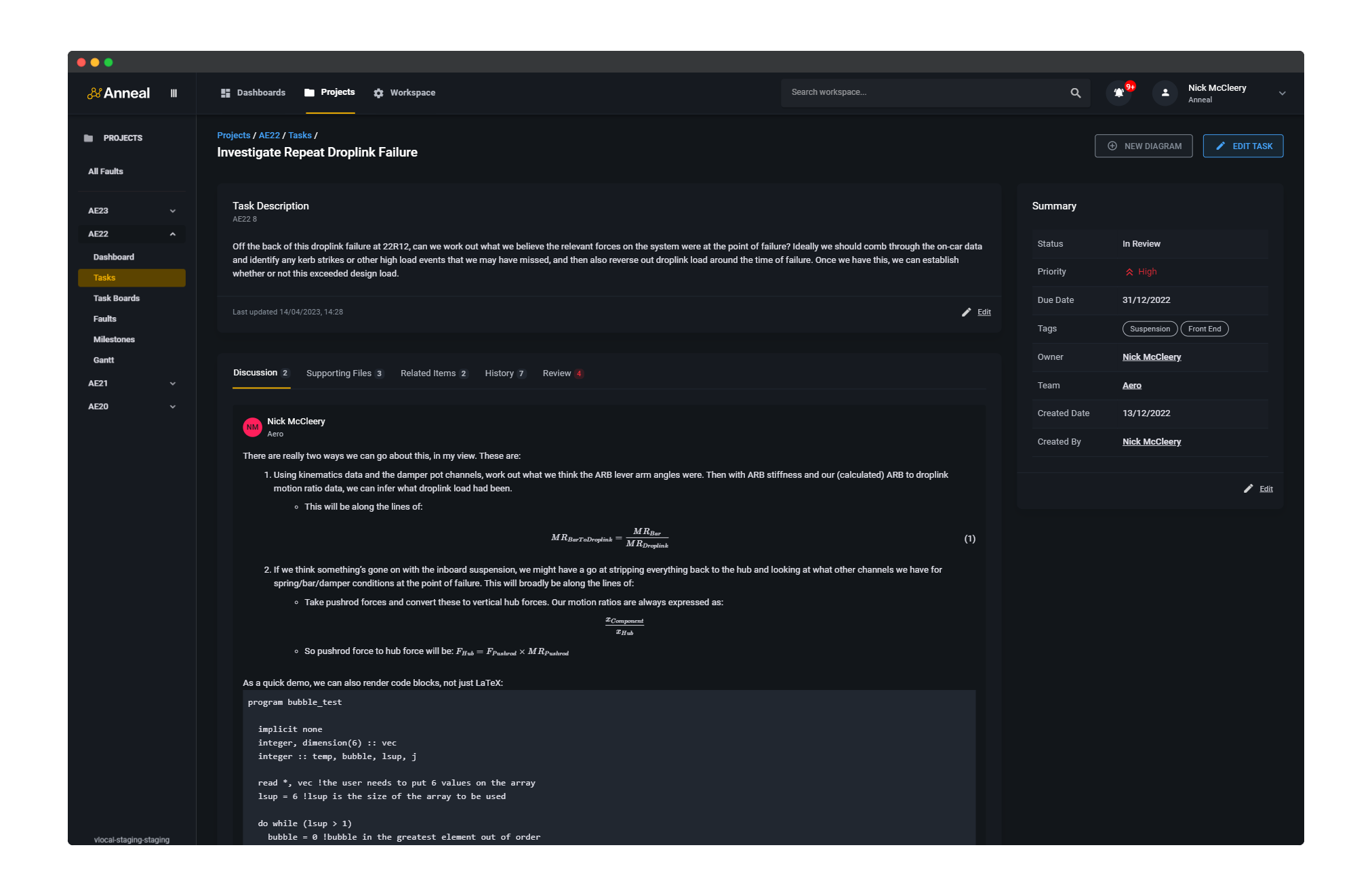
Context
The task page allows users to view and edit task details, as well as add comments and attachments.
Instructions
From the tasks table, click on the Title of the task you wish to view. This will open the task page.
The original task title and description can be edited using the edit buttons, while the Discussion and Supporting Files sections allow users to add comments and attachments to the task.
Adding Comments
To add a comment, simply type the desired message into the New Comment section and click Comment.
Images can be pasted from the clipboard using Ctrl+V or Cmd+V, and markdown is supported1, including support for mathematical notation,
code blocks, heading styles etc.

To preview the comment before posting, click the Preview button.
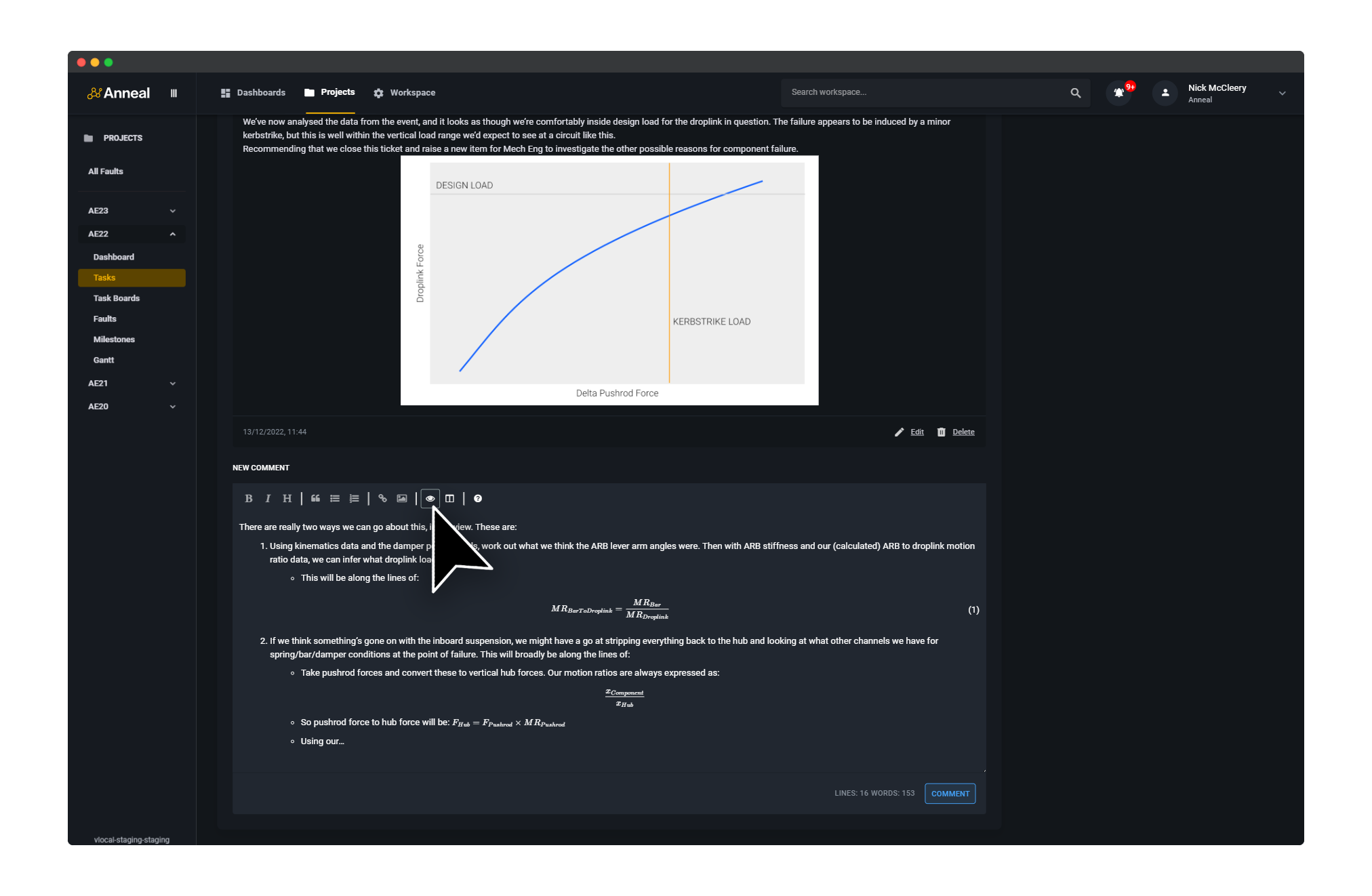
Attaching Files to Task
Anneal supports the attachment of multiple file-types to tasks via the Supporting Files section. These files can be used to demonstrate work completed, provide additional context for the task, or to provide supporting evidence for the task's progress. However, the most common use case is to attach files for review by other team members.
In the typical engineering setting, this might include CAD files, drawings, or other supporting documents. At present, these documents are supported via the following file-types:
| Document Type | Supported File Format | Support Planned | Contact Us |
|---|---|---|---|
| Report, Spec Sheet | .pdf | .doc .docx .xls .xlsx, .ppt | |
| 2D Drawing | .pdf | .dwg .dxf | |
| 3D CAD | .stl .stp .step | .iges | .sldprt .CATPrt .CATProduct |
| Script | .m .py |