Reviewing CAD & Drawings
Anneal can be used to review CAD files and drawings, allowing reviewers to markup and annotate the documents in order to provide feedback to the relevant contributor. This is achieved via separate 2D and 3D viewers which, for the supported file formats, can be launched from the Supporting Files section on a given task.
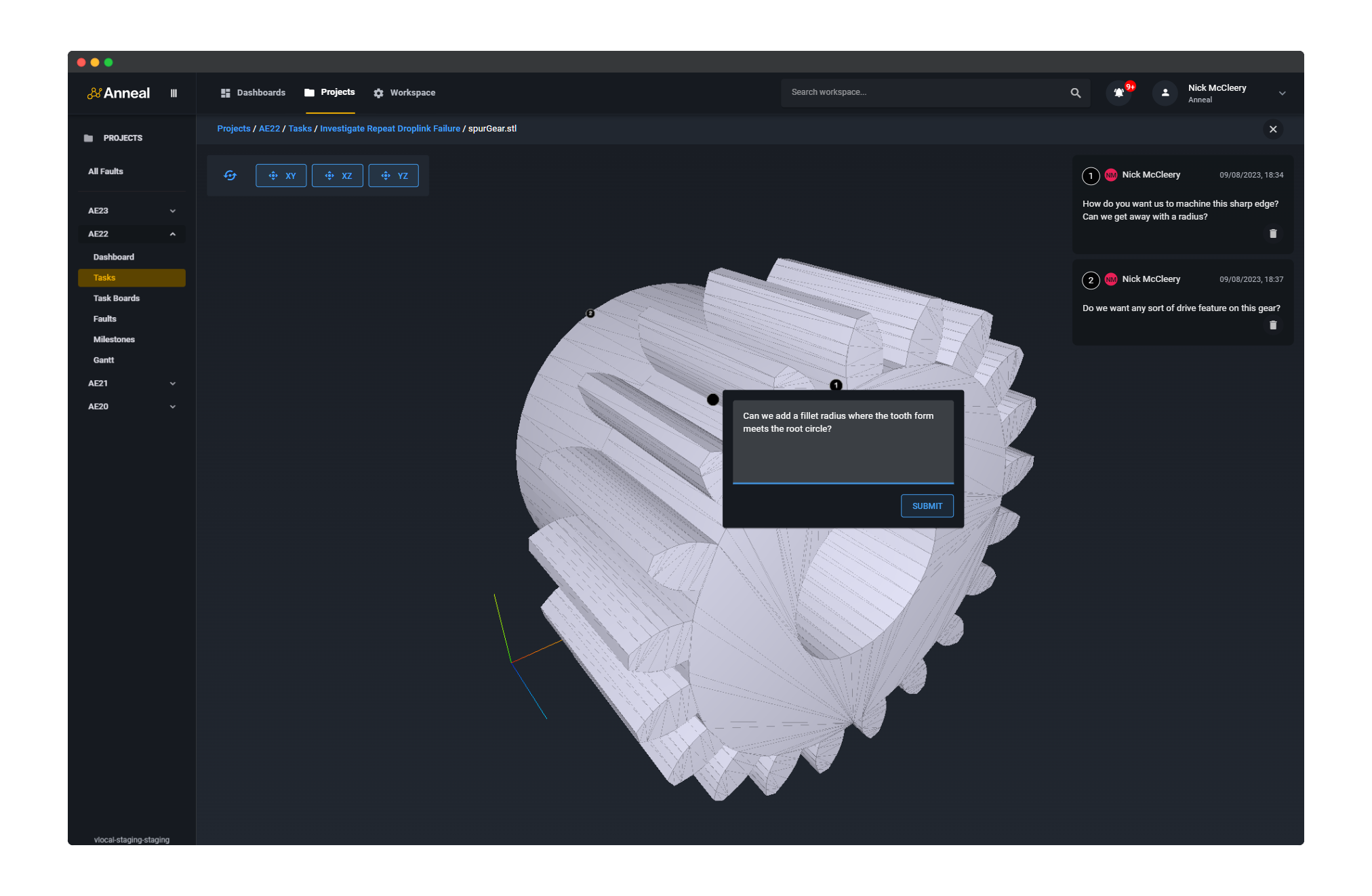
Context
Anneal includes support for the markup and annotation of 3D .stl files and 2D .pdf files. These files can be viewed and annotated directly in the browser, and the resulting annotations can be saved and shared with other users.
In the case of 2D documents, this functionality is multiplayer, allowing multiple users to view and annotate the same document simultaneously, with all comments and annotations being visible to all users in real-time.
Our current file format support means that users will have to export their models as .stl files and drawings as .pdf files in order to use our review functionality. However, we are actively working to expand our capability in this area, and aim to support both PDM/PLM integrations and a wider range of common CAD file formats in the near future.
Instructions
For both 2D and 3D files, first select the Supporting Files tab from the task view.
3D Files
To review a 3D file, click the Open in CAD Viewer button from the supporting files list.
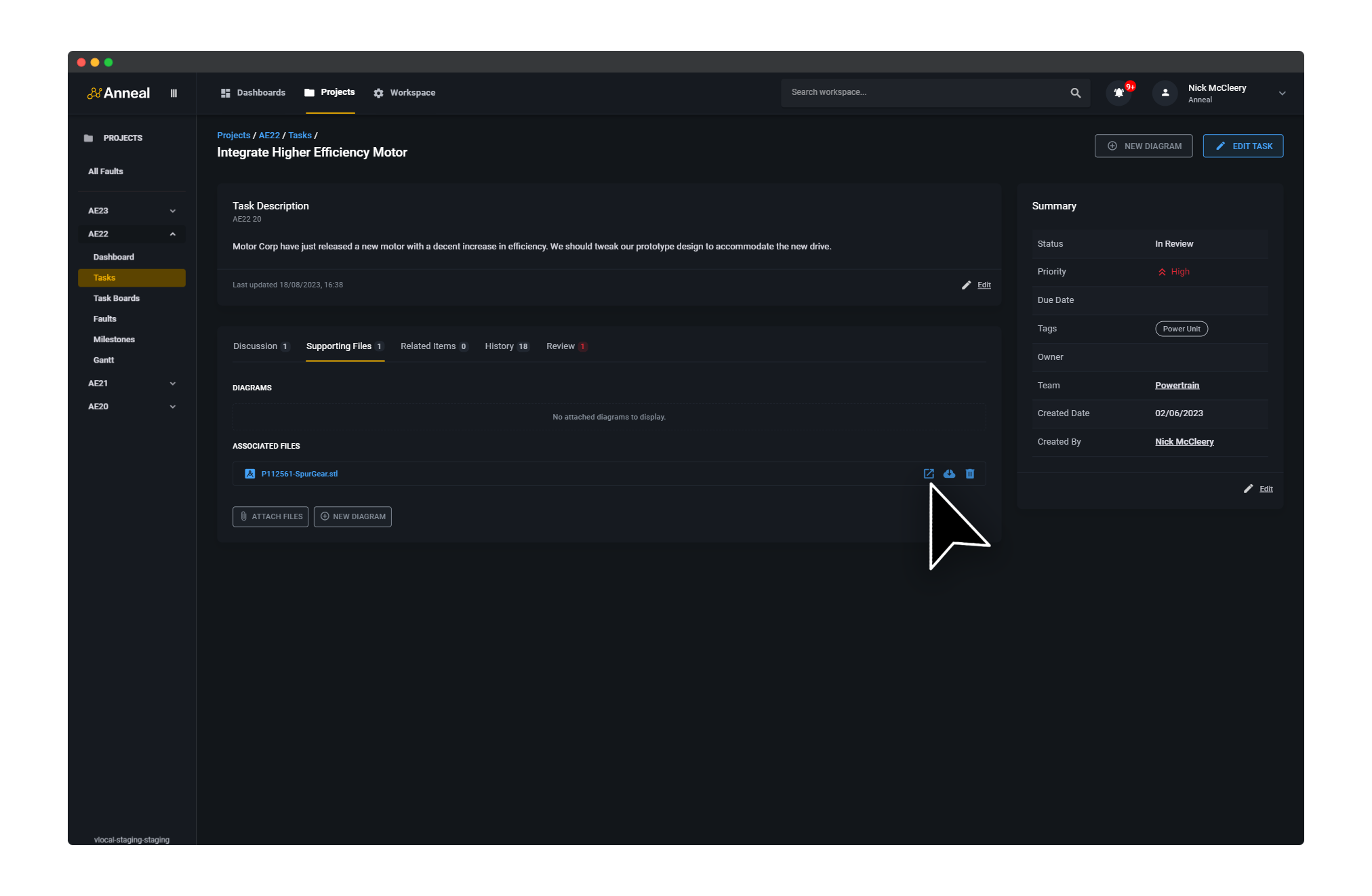
This will launch the 3D viewer, which will load the file and display it in your browser. The viewer lets you pan, zoom, and rotate the model, and includes a navigation bar in the top-left corner, from which you can select or reset the desired view.
To comment on the model, just navigate to the desired feature and click the model. This will open the comment prompt, which allows you to add a comment to the model.
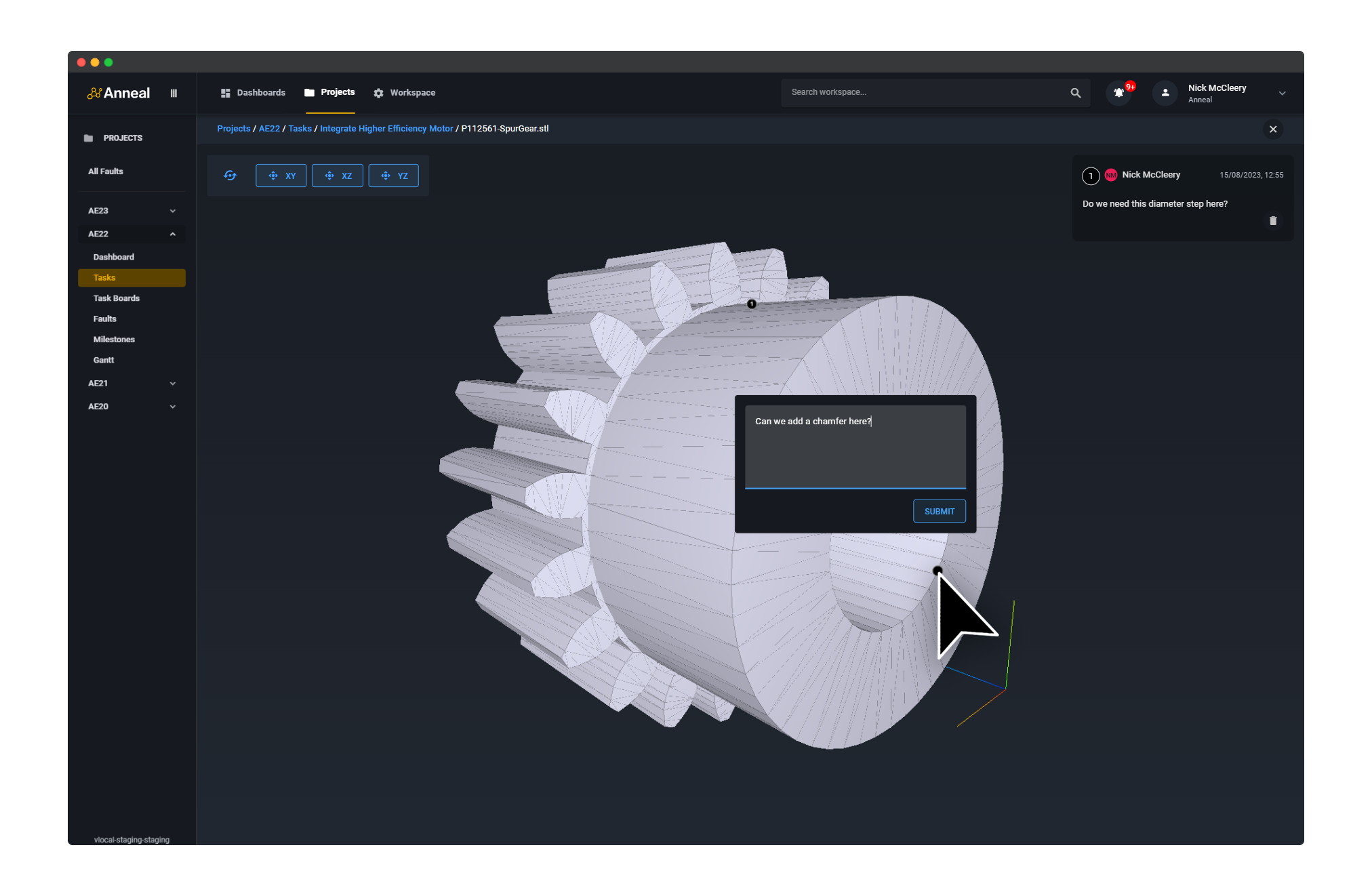
Once the comment has been posted, a numbered marker balloon will be added to the model at the selected position on the model surface, and the comment will be persisted and presented to all other users subsequently loading the file.
2D Files
To review a 2D drawing, click the Open in PDF Viewer button from the supporting files list.
This will launch the PDF viewer, which will load the file and display it in your browser. The viewer lets you pan, zoom, add comments, draw shapes, and highlight relevant parts of the drawing.
To comment on the drawing, select the comment bubble and click the desired location on the drawing. This will open the comment prompt, which allows you to add a comment to the drawing.
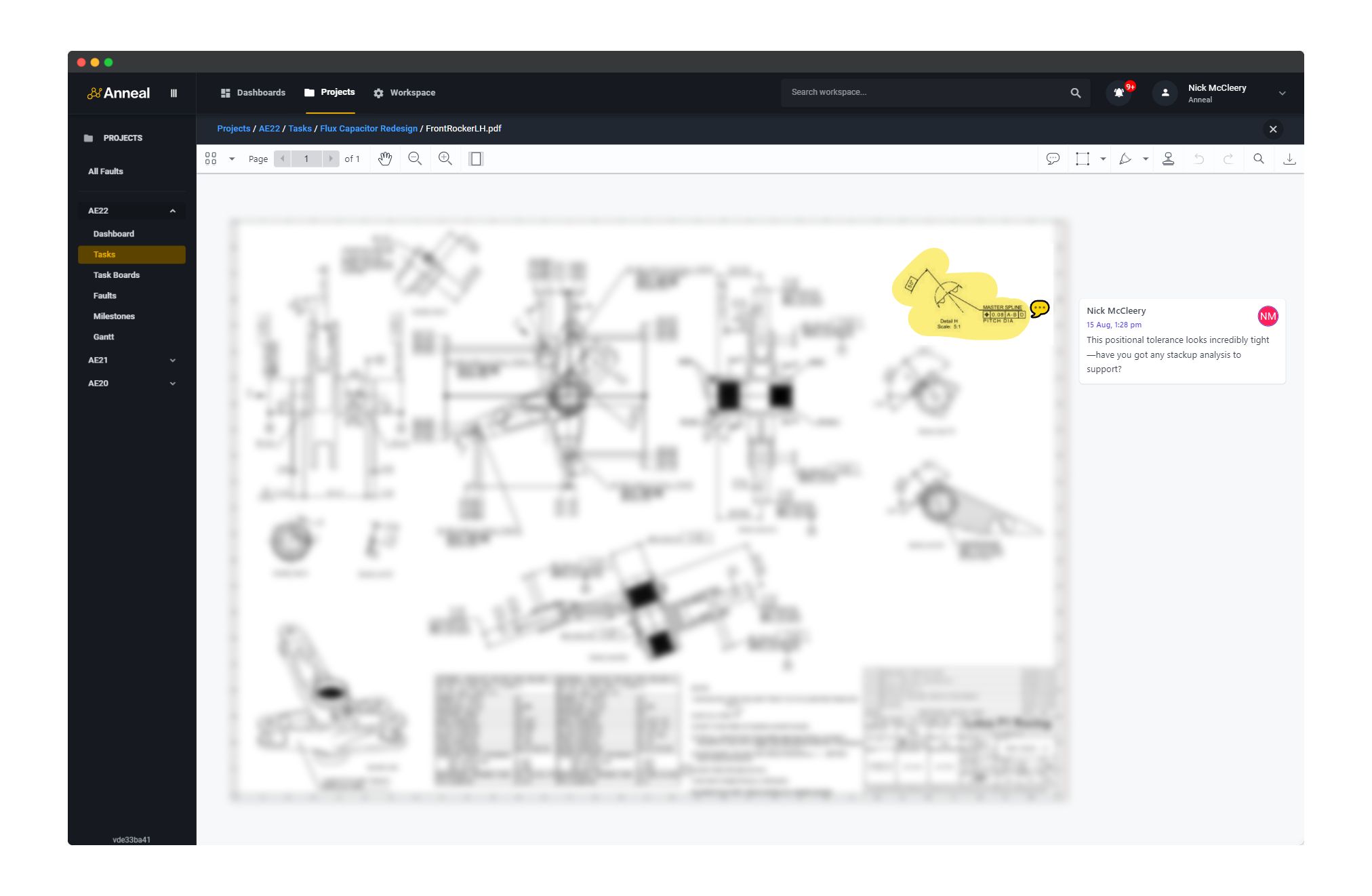
Once the comment has been posted, a comment balloon will be added to the drawing at the selected position, and the comment will be persisted and immediately presented to all other users with the file currently open, then again to all other users subsequently loading the file.